Step 1️⃣:
Copy the link to your system card/convention card from where it is on the web, like this:
Step 2️⃣:
When sitting at the table, click the System Card/Convention Card icon to the right of your grey name-band at the bottom of the window.
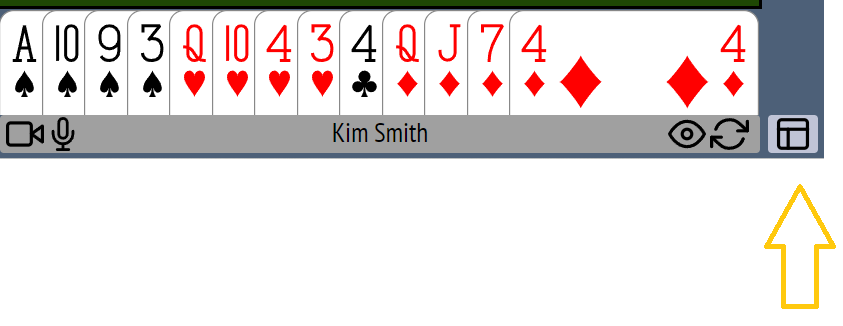
This box appears:

Step 3️⃣: Paste your system card/convention card link into the box.
To paste the link:

Click OK.
Notes
Only one person in the partnership has to load the system card/convention card. The card stays for the partnership for the entire session, unless one of them changes it.
Either player can change the card by following the same procedure, and changing the link.
You can set the system card/convention card before or during a session.
Before the session, you don’t have to wait for your partner to arrive – you can set the system card/convention card while you are waiting.