This guide is for those who have already seen Running an event. After you have looked here, at this chapter, we recommend that you look at these chapters:
You can split a single pairs event over multiple sessions. You can play a different number of rounds in each session.
We will demonstrate this with an example of an 11-table, 21-round Howell, split over two sessions of 11 rounds and 10 rounds. The same method works for Mitchell movements and Swiss pairs.
Revised 29 April 2025
Log in as the Director and set up the first session, putting in just the rounds for the first session.
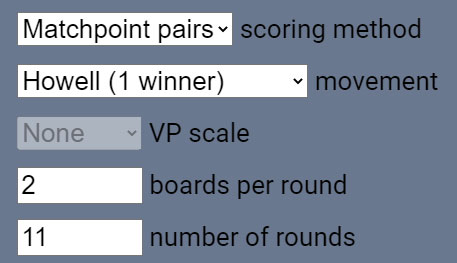
As usual, put in the event/session name in the yellow band at the top of the lobby window.
Set the scoring method to Pairs and the movement to Howell
Put in just the 11 rounds for the first session.
Suggestion: When everyone is seated, take a screenshot. This may be useful in later sessions, if you want to make sure people are sitting in the correct seats.
Start the first round, and run the event to the end of the session as normal. In this example we are only playing eleven rounds, so it will be when all tables say “R11”.
At the end of the session you will see all the scores. These will be carried over to the next session.
Go to Advanced, then click on Load & export. In the Load & export tab, click on Export config.
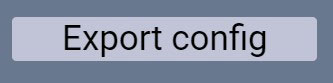
The file will be ready to download in the chat box in the lobby:

Keep this file.
You will not use this session again. As a precaution, however, it is best not to destroy the session until you have started the next session.
For the next session, create a new RealBridge session with new links.
Give this new link to the players, but don’t open the session yet.
Go to Advanced, then click on Load & export. In the Load & export tab, click Load config file to load the config file that you exported from the previous session.

You will notice that most of the settings will be populated automatically. This includes player names (and ids, if they used them), number of tables, number of boards per round, and carry over (C/O) scores.
The number of rounds will not be populated from the config file – it will be set to the default of 2.
Check that all the settings are correct, and amend them as necessary.
In particular, set the number of rounds to the number that you want to play in this session. This can be more or less than in the first session. In this example, we will set it to 10.
Important: Do not change the number of tables.
Note: the starting tables will be different from what they would have been if you had simply continued the previous session. However, the players will be playing against the correct opponents, and the movement will continue correctly.
When you are ready, open the session to the players.
When the players arrive, they must use the same names (and ids) as they used in the first session. If they do this, they will be seated automatically in the correct place to start the next round.
If a player logs in using a different variation of their name (eg slightly different name, different case, extra spaces), they will arrive in the lobby. If this happens, ask them to refresh the browser window, and log in again using exactly the same name (and id) as last time.
You can consolidate tables as per the advice at the bottom of this page.
If you had a sit-out pair, do not replace it with a real pair.
When you are ready, click Start Round 1, and the event will continue.
If you are playing further sessions, follow the same procedure: save the config file at the end of the session, then load it into a new RealBridge session for the next session.
Session 1: the X-Imps are for those boards.
Session 2: carry-over scores from session 1 are loaded at the start of session 2.
On the X-Imp list, showing the pairs listed in order of rank, the X-Imp scores are for the event so far.
That is, they are for the average of all boards, in all sessions.
If you save a USEBIO file from the final session, that will contain the final scores for the entire event, including the carried-over scores from the earlier sessions.
Do not keep using the same RealBridge link for multiple sessions. A RealBridge session is intended for a single session of bridge. RealBridge provides a mechanism for carrying over the data from one session to the next.
When you save the config file, give it a name that makes sense. The name should identify the event, the date and the round numbers.
If you are playing more than two sessions, you will have more than one config file. Give them different names – don’t overwrite the first file with the second one.
Important: only applies to Mitchell and Howell.
1. Consolidating tables.
Scenario: (A) your first session had a half table. Before the start of the second session, one or more pairs withdrew.
Scenario: (B) your first session had no half table. Before the start of the second session, two or more pairs withdrew.
If a pair withdraws at the start of a second session, then follow this process:
a. All other pairs should sit in their pre-assigned seats.
b. From the Advanced menu, use “Remove player” to remove the "seat reservations" for the withdrawn pair(s) (so their seats are empty).
c. Use the "- table" button to remove a table. If there are two or more absent pairs (empty seats), then the system will move pairs to make up whole tables, and (importantly) it will make sure that the pairs get the correct carry-over scores.
DO NOT let players move themselves – if you do, the carry-over scores will not be correct.
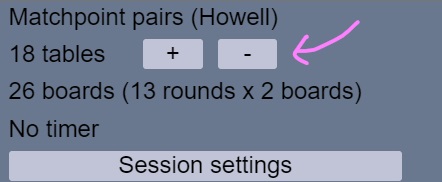
d. Note that rematches may occur. When doing this kind of move, pairs are moved regardless of who they've played before and who they will play in future. For an event with a large field this isn't a major problem.
e. Any removed pairs will not appear in the final results.
2. Neuberg weighting of boards.
If boards are played fewer times in a second session, then the matchpoints will be scaled up to the same weight as the first session, using the Neuberg formula. Note that this only works in the case of numbers reducing (ie withdrawals) - there is no way for RealBridge to rescale the earlier boards to increase their weight. Although if required, this can be achieved in external scoring software.
Reference to Neuberg: https://en.wikipedia.org/wiki/Neuberg_formula