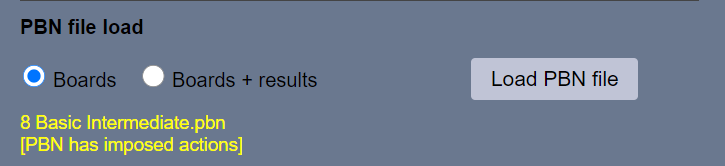Imposed actions
This guide is for those who have already seen Running an event. After you have looked here, at this chapter, we recommend that you look at these chapters:
Summary
This feature allows you to predetermine part or all of the bidding, and optionally the opening lead (or more of the play). For example:
- North must open 3 Diamonds, and East must pass. Now South decides what to bid, and the auction continues from there.
- The declaring side must have bid 2NT-3NT, and the player on lead must lead the ten of hearts. Then the play continues as normal.
This feature can be used for:
- Teaching and coaching.
- Par contests, or similar events where the contract or the beginning of the auction is predetermined.
How does it work?
When preparing a PBN file, a special code is included to indicate that the board has “imposed” actions.
When you set up the session, you specify that the imposed actions are to be used.
When the board arrives at the table, the players see exactly what they would see if they had made the bids themselves.
Contents of the PBN file
In the PBN record, include part or all of the auction, and if required part of the play. You can include more actions than what you want to impose. For example, you can include the entire bidding and play, but only impose the first three bids of the auction.
Within the PBN record, include a line like this:
- % RBIMPOSE B -- Impose all the bids that are in the PBN record. (You can also use % RBIMPOSE A , for “auction”.)
- % RBIMPOSE L -- Impose the entire auction and the opening lead.
- % RBIMPOSE 7 -- Impose exactly 7 actions.
If you impose a specific number of actions, these actions can be either bids or plays. For example, if there are 6 bids in the auction (including the final three passes):
- % RBIMPOSE 3 means that RealBridge will impose the first three bids (including passes).
- % RBIMPOSE 6 means that RealBridge will impose the entire auction. (In this example that is equivalent to % RBIMPOSE B.)
- % RBIMPOSE 7 means that RealBridge will impose the entire auction and the opening lead. (In this example that is equivalent to % RBIMPOSE L.)
- % RBIMPOSE 10 means that RealBridge will impose the entire auction and the first trick.
The number can be as high as 90. You can go as far into the play as you like (but the team at RealBridge don’t think anyone is likely to go beyond trick 1).
Data restrictions
PBN files must have good data! Note that:
- If the opening lead has been imposed, a complete auction is needed, and at least the first card of the play.
- If a number of actions has been imposed, the PBN record must contain at least that many actions.
- The code must be formatted exactly as above – % at the start of the line, 1 space after the %, 1 space after RBIMPOSE. Otherwise it will not be detected as an instruction. (You can have extra spaces at the end of the line.)
- There should only be one % RBIMPOSE line per deal. If you include more than one % RBIMPOSE line, only the first will be used.
- If the % RBIMPOSE line does not have a valid code, it will be ignored, with a warning message.
- You do not need to impose actions on every deal. For example, perhaps deals 1 to 4 have imposed actions, but deals 5 and 6 do not.
- If the deal appears more than once in the file, RealBridge only looks for % RBIMPOSE codes in the first instance of the deal. So, for example, if the PBN file has 3 results for Board 1, and the teacher wants to adapt it for a lesson, they should edit the first instance of the board.
Adding the % RBIMPOSE codes to the PBN
The codes can be added to a PBN file using any text-editor. If you need help with this, please contact support@realbridge.online
Your PBN editing program may let you enter the codes directly.
BridgeComposer now has built-in support for the % RBIMPOSE functionality, so that you can specify the imposed actions via a dialog box.
Loading the PBN file
Load the PBN file as normal. The number of imposed actions will be shown on screen:
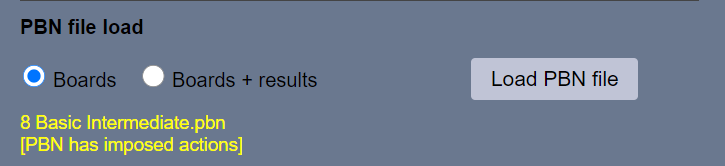
Enabling imposed actions
Before the session starts, in Session settings, Options, tick this option:

Warnings and errors
When you load the PBN file
- If the "% RBIMPOSE" line has an invalid code (or no code), a warning message is displayed.
When the Start Round 1 button is clicked
- If Impose actions is ticked, but there are no imposable actions in the PBN, an error message is displayed.
- If Impose actions is not ticked, but there are imposable actions for the boards to be played, a warning is displayed.
What the players see
When the board arrives at the table:
- The imposed bids have already been made.
- If any card-plays are imposed, the cards are imposed, players make the imposed plays themselves, but they can only play the imposed card. The imposed card is popped out ready to play.
A player can request an undo as normal. A director can impose an undo. If there is an undo back into the imposed actions, bidding and play are then unrestricted.
Imposed actions with imported results or commentary
If you also specify to import results, and the PBN record includes a contract + declarer + score, it also gets included as an imported result. It is included in scoring, and is available for the teacher to demonstrate.
You can also add commentary to the deal.
Hence one PBN record can be used for all of:
- Imposed actions, using % RPIMPOSE.
- Commentary, using the PBN commentary syntax.
- As a result for including in comparisons.
- For demonstration of the auction and/or play.