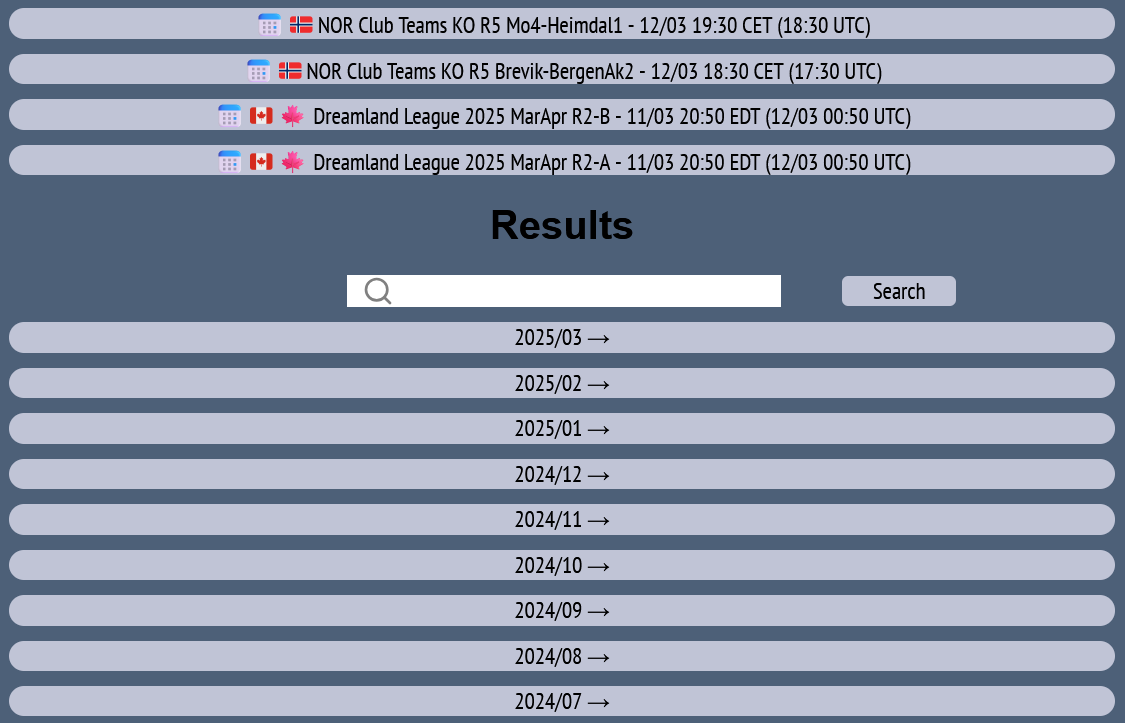RealBridge allows you to watch the latest World-Class and National competitions with video commentary. You can watch on a PC, most tablets, or smartphone. Please ensure that your browser software is up-to-date.
You can see the auction and play unfold while the game is taking place, or look back at past competitions and festivals.
No sign up is needed, no ads are served, and no data about kibitzers is captured.
Double dummy analysis, and the opportunity to replay the deal yourself provides you with the full analysis experience.
As a spectator, you are able to sit at each of the tables in the event and observe card play, as well as watch video commentary. You will also be able to review past hands, chat with other spectators and interact with commentators.
This is a guide for spectating/kibitzing. Further down you will see a guide for commentating.
🔗Join kibitz server here:
https://kibitz.realbridge.online
When you arrive at the spectating server, you will need to enter your name (no prior account set up is needed, simply input your name). Remember to select the language in the top left.
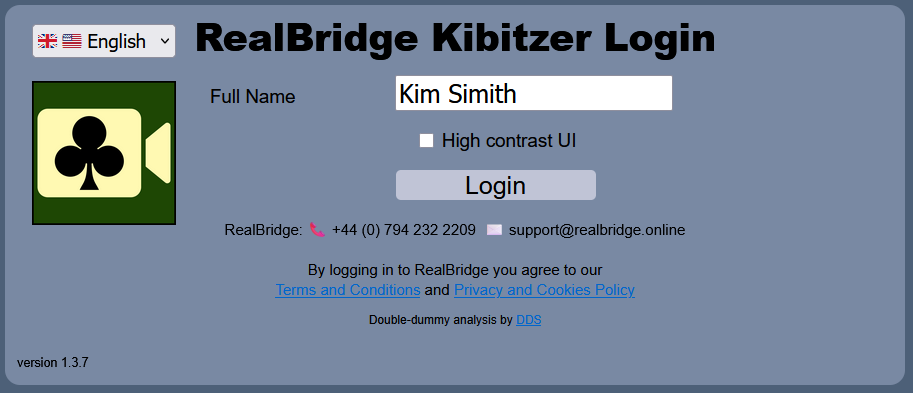
You will now see a list of sessions, both future sessions and ones that are running now. If it's already running, it will have an icon of a runner next to it. If it's a future session, it will have either a calendar icon or a countdown showing when it is due to start.
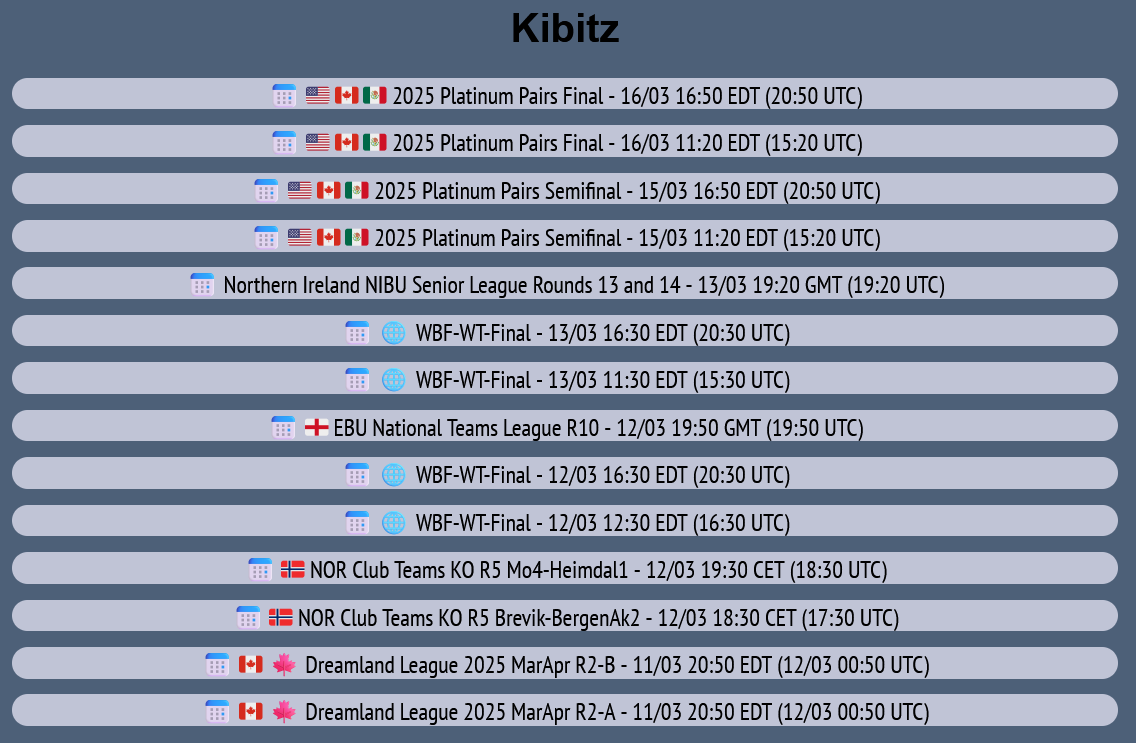
Click a running session to enter the session's lobby.
Once in the lobby, you will be able to see which table has video commentary from the lobby. Look for the TV symbol in the orange band next to the table. If there are multiple commentators, there will be two TV symbols. Taking a look at table 1, they are playing trick 8 of Board 1. Table 4 is playing board 2, and they are at trick 7.
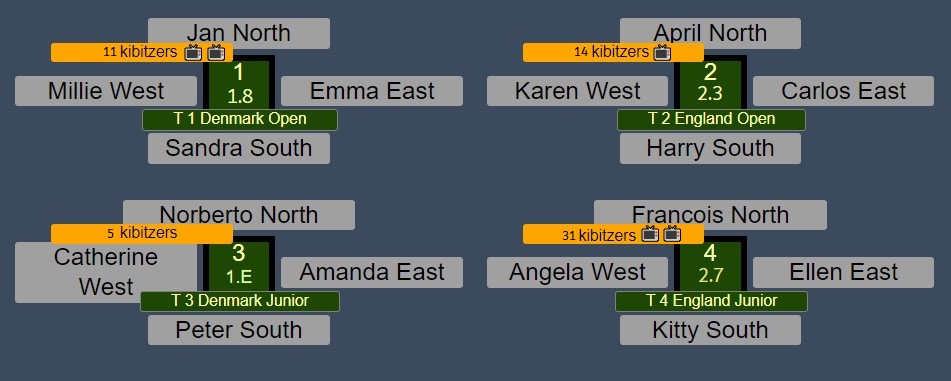
Click on a table to join. At the table, you will be able to see the auction, play, and a spectator chat window. Note: Play is always deferred, however, the commentator is talking the same time you are watching.
To view a commentator's video stream, click the View commentary drop-down menu near the top right (or at bottom left on some smartphones). When you click View commentary, a list appears, and now you can choose a commentator.
If there is more than one person broadcasting, you can do the same again to view a second commentator.
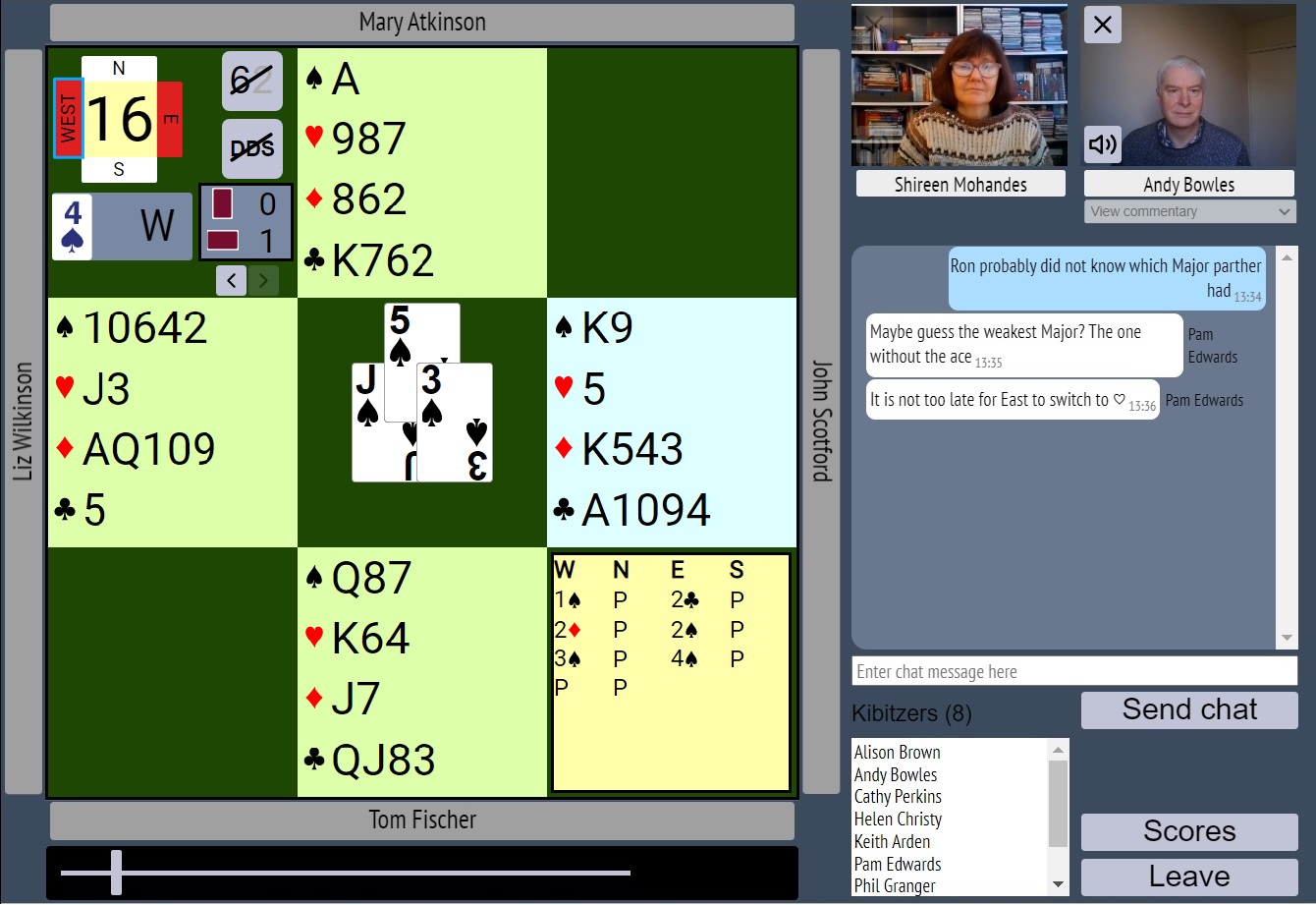
To review card play, use the slider at the bottom of the screen, or to proceed trick-by-trick, use the arrows above West's hand. To resume at the latest point, slide to the far right.
To see scores and results, or review previous hands, click Scores on the bottom right of the screen. Click on any contract to drill down and review the auction and play at that table. For more information see the Scores and Results selection of the Player Guide.
To view double-dummy analysis, either whilst watching a table or when reviewing the play via the Scores window, click the DDS button. From the Scores window you can also explore alternative lines of play, and explore the play in alternative contracts. For more information, see Exploring play and using the double dummy solver.
The 6/2 button shows or hides the played cards.
To commentate at a table, join the table and select "Broadcast". You will see yourself appear on the screen, with a Stop button just below you. If you don't see yourself after 10 seconds, visit our camera and microphone test page here.
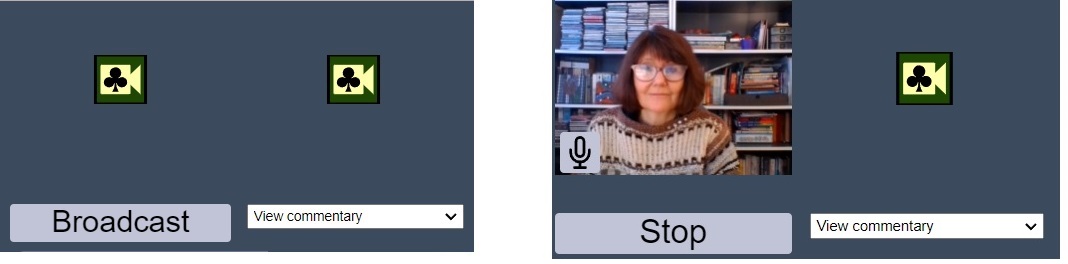
From here, you can select a co-commentator in the right commentary drop-down box. Simply click "View commentary".
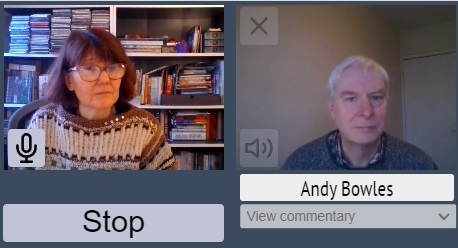
Please note: for you to have a dialogue, other commentators must select you as a co-commentator.
As soon as you can see yourself, spectators will be able to select your video stream from their drop-down boxes
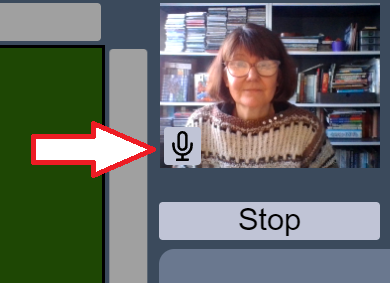
Once you start streaming, a TV symbol will appear on your table in the lobby to attract spectators to your table.
If you want to stop broadcasting audio briefly (for example to answer the phone), there is a Mute button in the bottom left corner of your video.
When you have finished commentating, simply click "Stop".
As well as providing deferred kibitzing of current events, the RealBridge Kibitz Page also has a database of every session that has ever been shown on the kibitz-server – over 2600 sessions. It has facilities for: