This guide is for those who have already seen Running an event. After you have looked here, at this chapter, we recommend that you look at these chapters:
You can play one match per session or several matches per session. You can play each match as a single set without a break, or you can have a half-time break in each match.
We will demonstrate this with an example of a round robin with 8 teams over 7 days, playing 20 boards per night. The same method works for Swiss teams.
Revised 08 May 2025
Log in as the Director and set up the first session, putting in just the rounds for the first session.
As usual, put the event/session name in the yellow band at the top of the lobby window.
Fill in a name for each team – this will make it easier for people to go to the right place in later sessions.
Set the scoring method to Teams. Choose the movement, depending on the format, and (for Round Robin) whether you want a break at half-time in each match.
Use the Round robin movement.
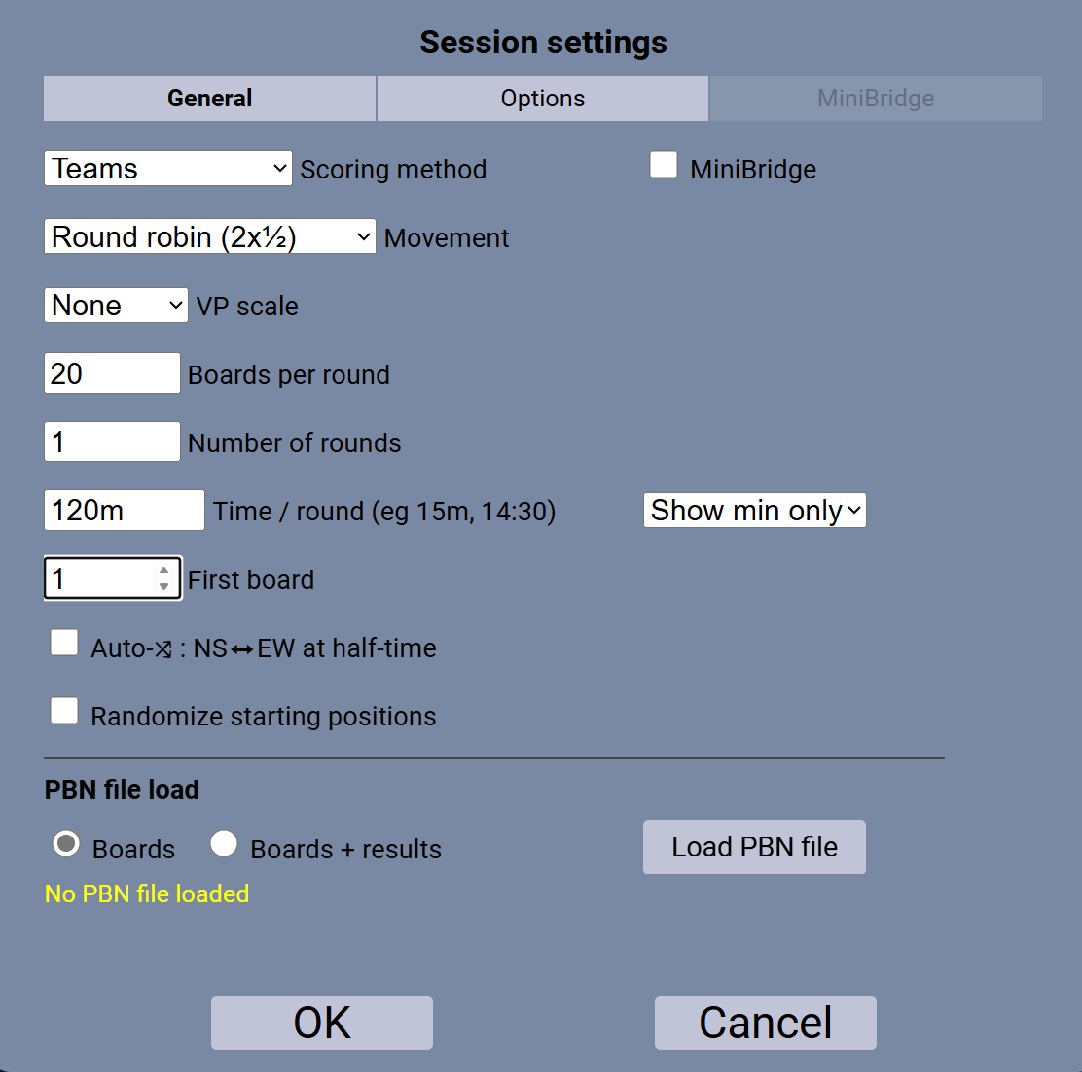
In this example, all 20 boards will be played without a break.
Note: A “round” in the case of a round robin, is a match between two teams. If you want to play one match in this session, set the number of rounds = 1. If you wanted to play two matches in the session, you would set it to 2.
Use the Round robin (2x½) movement. If you want an automatic change of opposing pairs at the break, also select Auto-⤨ : NS⬌EW at half-time.
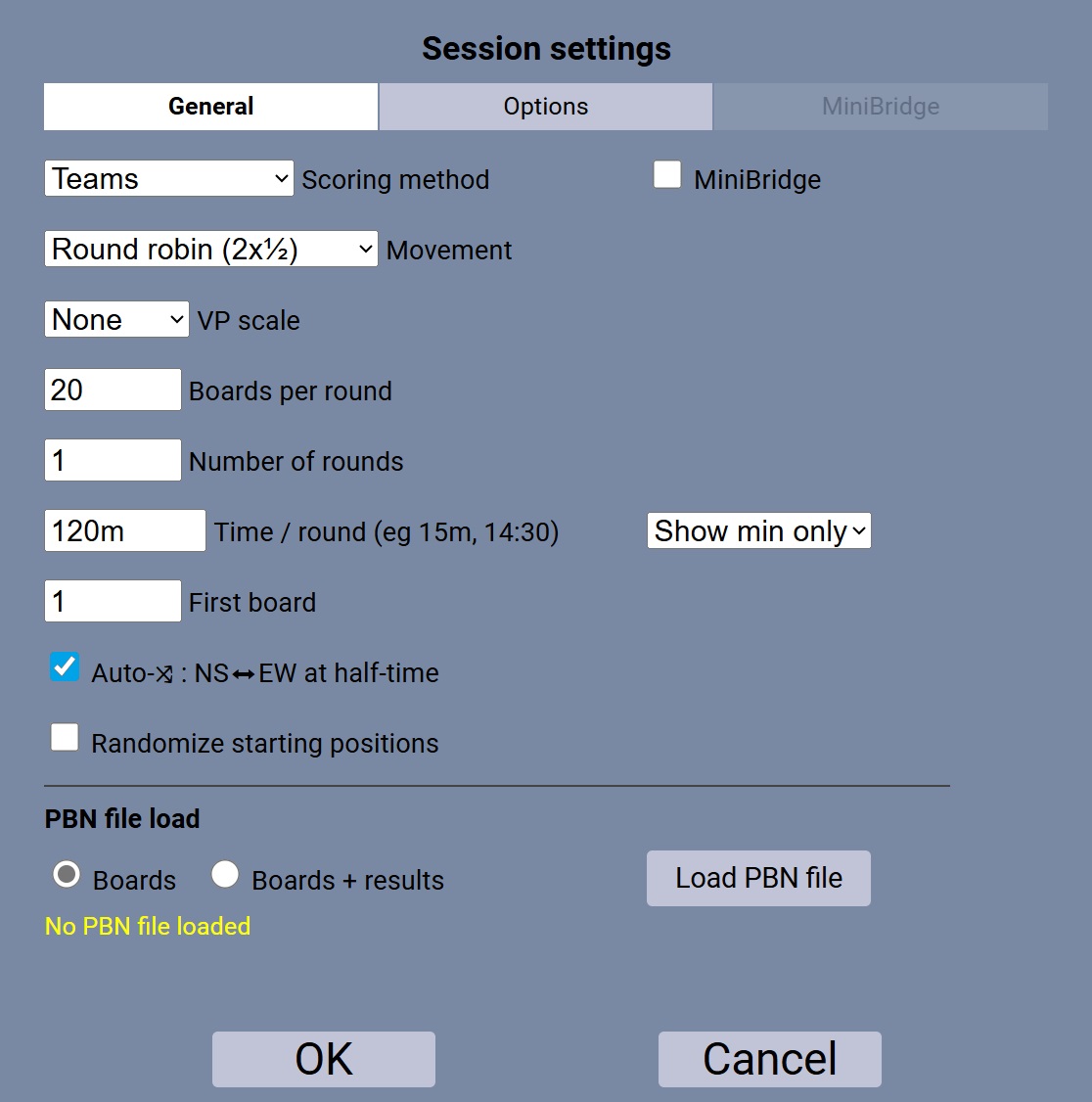
In this example, there will be a break after board 10. The time/round is for the set, not for the entire match.
Again, this example has one match in the session. You could also set the number of matches to 2 or more.
Use the Swiss movement. Set the number of rounds to the number that you want to play in this session.
Suggestion: When everyone is seated, take a screenshot. This may be useful in later sessions when people ask you which team they are in.
Start the first round, and run the event to the end of the session as normal. That can be a single match or several matches. In this example, we are only playing one round, so it will be when all tables say “R1”.
As each table finishes the first half of its match, the table status will change to “R1A”.
Once both tables from a match have completed the first half, the players will return to their “home” table automatically. If you selected Auto-⤨ : NS⬌EW at half-time, the players should not change seats manually (unless you are substituting a player).
Once you, the director, are ready to move to the second half of round 1, press the Continue button. The timer will restart (at 60 mins in this example).

At the end of the session, you will see all the scores. These will be carried over to the next session.
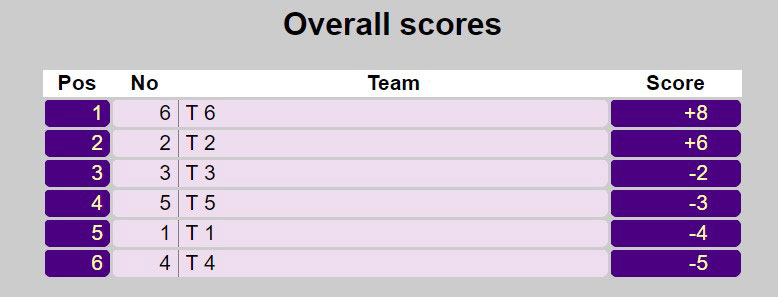
Go to Advanced, and export config.
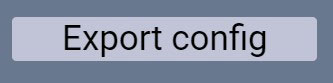
The file will be ready to download in the chatbox in the lobby:

Keep this file.
You will not use this session again. As a precaution, however, it is best not to destroy the session until you have started the next session.
For the next session, create a new RealBridge session with new links.
Give this new link to the players, but don’t open the session yet.
Go to Advanced. Load the config file that you exported from the previous session.

You will notice that most of the settings will be populated automatically. This includes team names, number of tables, number of boards per round, number of rounds, and carry-over (C/O) scores.
Please note: If the settings of the new session need any changes from the previous session, for example, a different number of rounds, you should change this after importing the config file.
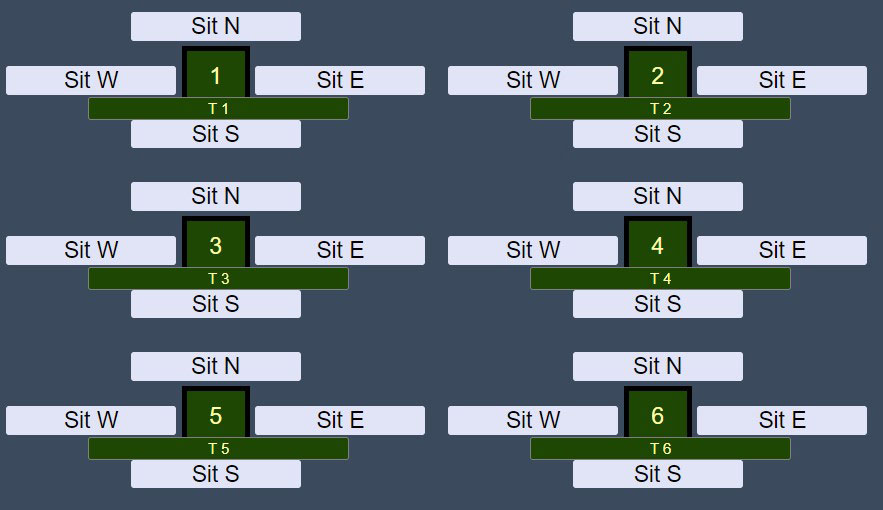
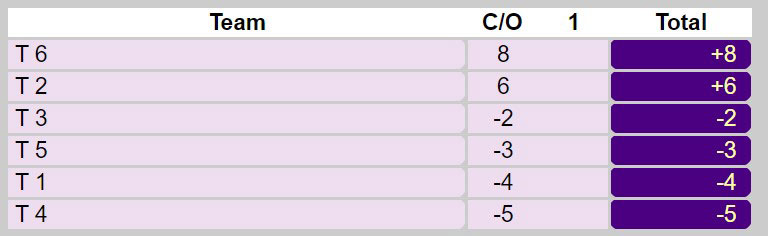
Check that all the settings are correct, and amend them as necessary.
In particular, set the number of rounds to the number that you want to play in this session. This can be more or less than in the first session.
Important: Do not change the number of teams.
When you are ready, open the session to the players.
When the players arrive, they should go to their own team’s table. When you are ready, click Start Round 1, and the event will continue.
If you are playing further sessions, follow the same procedure: save the config file at the end of the session, then load it into a new RealBridge session for the next session.
Session 1: the X-Imps are for those boards.
Session 2: carry-over scores from session 1 are loaded at the start of session 2.
On the X-Imp list, showing the pairs listed in order of rank, the X-Imp scores are for the event so far.
That is, they are for the average of all boards, in all sessions.
If you save a USEBIO file from the final session, that will contain the final scores for the entire event, taking account of the carried-over scores from the earlier sessions.
Do not keep using the same RealBridge link for multiple sessions. A RealBridge session is intended for a single session of bridge. RealBridge provides a mechanism for carrying over the data from one session to the next.
When you save the config file, give it a name that makes sense. The name should identify the event, the date, and the round numbers.
If you are playing more than two sessions, you will have more than one config file. Give them different names – don’t overwrite the first file with the second one.