Go to Camera and Microphone Test and see if the green bar moves when you speak at the bottom of the page. Make sure to click start test.
Make sure your browser has access enabled to your microphone
1. Go to Camera and Microphone Test and look for the padlock icon in the top left corner of the screen. It is on the left of the address bar.
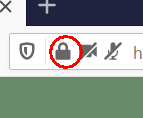
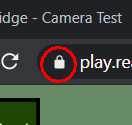
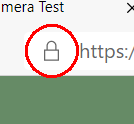
2. Update the settings to Allow both camera and microphone. Then reload the page and start the test again.
There is a specific problem with the microphone on some Lenovo laptops. For the solution, see Microphone problem with Lenovo laptops
1. Go to Camera and Microphone Test and look for the padlock icon in the top left corner of the screen. It is on the left of the address bar.
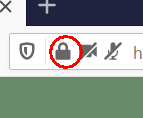
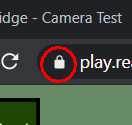
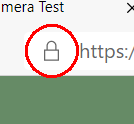
2. Update the settings to Allow both camera and microphone. Then reload the page and start the test again.
Make sure to close any other applications that may also be using your camera, for example, Zoom or Microsoft Teams. Reload RealBridge after you have done this.
Many webcams, whether built-in to a laptop or external, have a camera cover slider. Make sure you slide the cover so that you can see the lens of your camera. Reload RealBridge after you have done this.
Sometimes there is an interruption in an internet connection. There is a redial button on RealBridge that restarts the audio and video connections. Use it if the connection fails, or if your audio and video get out of sync. You will always remain at the table while this is taking place.
To see if this is something you need to do, test your internet speed. We recommend this tool. You will need a minimum of 10-15 Mbps of download speed and 5-10 Mbps of upload speed. If you are not getting this from where you are sitting. Move closer to your router and re-run the test. If your internet is still slow, consider connecting to your router using an ethernet cable. An Ethernet cable is the most common type of network cable used on a wired network whether at home or in any other business establishment.
Other tabs in your browser can be using up the internet, even when you aren't using them. Make sure to close any unessential tabs and windows on your device.
If you use OneDrive, Google Drive, Dropbox, or any online storage which synchronizes to your device automatically. Try to stop these processes and re-run the internet speed test.