Go to Camera and Microphone Test and see if the green bar moves when you speak at the bottom of the page. Make sure to click start test.
Install and use Google Chrome on all iPads and Tablets. Users have a much more positive experience using Google Chrome. Once installed, retest your microphone and camera.
Make sure your browser has access enabled to your microphone
1. Go to Camera and Microphone Test and look for the padlock icon in the top left corner of the screen. It is on the left of the address bar.
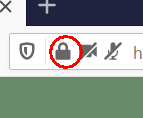
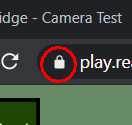
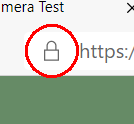
2. Update the settings to Allow both camera and microphone. Then reload the page and start the test again.
Sometimes there is an interruption in an internet connection. There is a redial button on RealBridge that restarts the audio and video connections. Use it if the connection fails, or if your audio and video get out of sync. You will always remain at the table while this is taking place.
To see if this is something you need to do, test your internet speed. We recommend this tool. You will need a minimum of 10-15 Mbps of download speed and 5-10 Mbps of upload speed. If you are not getting this from where you are sitting. Move closer to your router and re-run the test.
iPad users have reported that the audio is too quiet on RealBridge. In the user settings page, there is a volume boost setting to make others louder.
Apple will sometimes download and install updates in the background. You will always get a notification asking whether you want the update. Make sure to select "Ask me Later" or "Install Tonight" to ensure the updates don't occur while you are playing on RealBridge.
Clearing Safari's cache may solve these problems:
To clear Safari's cache:
Apple released iOS version 15.0 in September 2021 and 15.1 in October 2021. In these releases they changed a setting relating to browser-based audio and video. This has caused issues for some players. For instructions about how to resolve this problem, see Audio/video issues after upgrading to iOS 15.